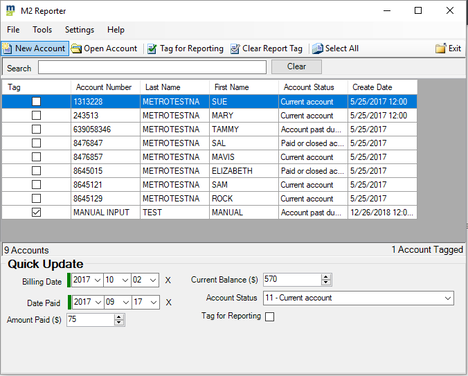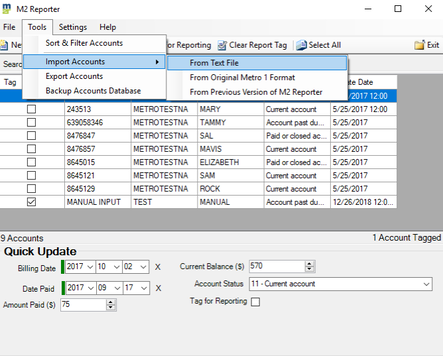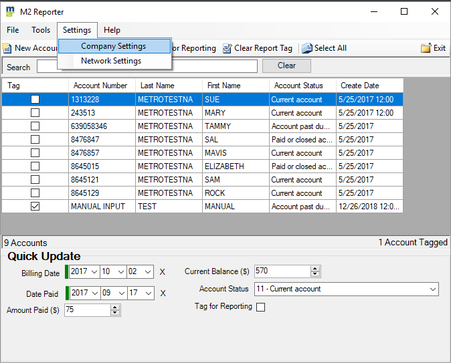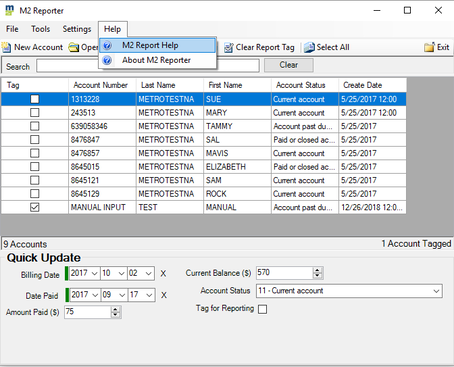Navigate In M2Reporter
General Navigation - M2R allows you to navigate through the main menus with your mouse or arrow keys. Use your mouse to access the drop down menus and buttons such as New Account, Open Account etc. Use your arrow keys to "tab" through the menus, accounts and quick update fields
Main Menus
File
Main Menus
File
- New Account - Opens a blank account data entry screen for entering new account information
- Create Account Report File - Lunches metro 2 report wizard
- Open Report Folder - Opens folder where your metro 2 report is saved
- Exit - Close M2R program
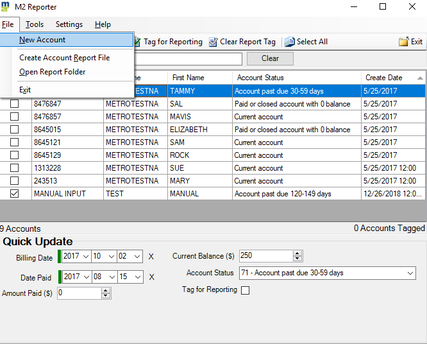
Tools
- Sort & Filter Accounts - Launch tool to sort and/or filter accounts by Account Number, Names, etc.
- Import Accounts - Takes you to options for importing data from an outside source such as metro 1, .txt, .xls and other files
- Export Accounts - Opens Export Tool, allowing setup of templates for in house reports
- Backup Accounts Database - Backs up M2R database
Settings
- Company Settings - Company's default settings
- Network Settings - Settings for network database
Help
- M2 Report Help - Access M2R program on-line manual
- About M2 Reporter - Access M2R account and program information
Buttons
Buttons are used to access account information, data entry screens and select accounts for reporting. Use your mouse to use these buttons
Buttons are used to access account information, data entry screens and select accounts for reporting. Use your mouse to use these buttons
- New Account - Opens a blank account data entry screen for entering new account information
- Open Account - Opens the existing account you have highlighted/clicked on in the list for editing and/or review
- Tag for Reporting - Tags the account(s) you have highlighted for reporting
- Clear Report Tag - Clears or untags the account(s) you have highlighted
- Select All - selects all accounts in the database. This allows you to tag or untag all accounts at one time